Report Result Viewer Guide
Overview
The Report Result Viewer is used to view existing report template results.
Opening the Tool
You can access the Report Result Viewer in several ways. Tools can be opened from the signOn page, the home page, and from various tools using the hamburger menu.
From the Home tool.
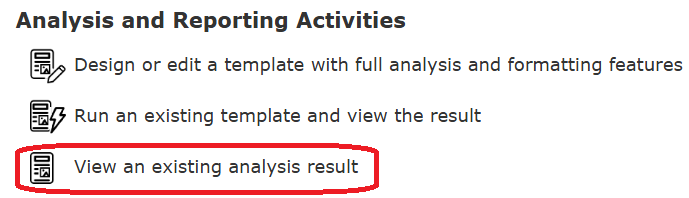
Alternatively you can open the tool from the hamburger menu on each tool.
. . .
Pressing the control key during the menu click opens the tool in another tab.
Layout
The main portions of the toolbar and layout of the window areas are depicted below.
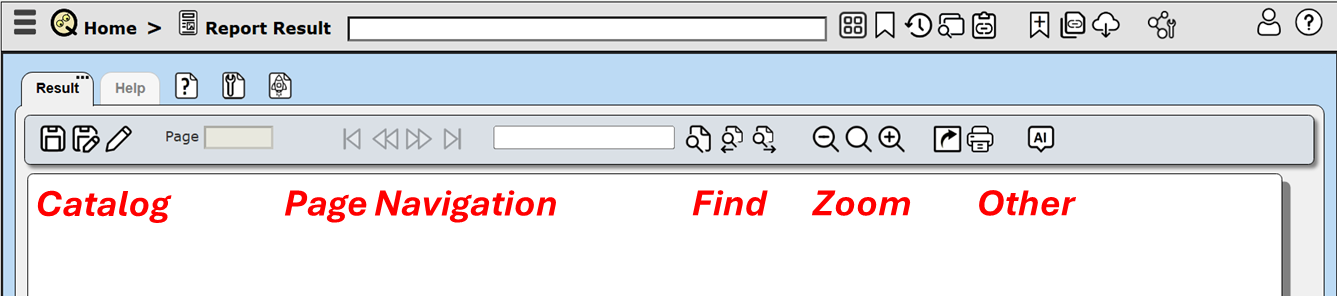
The toolbar sections are
- Catalog interactions,
- Page navigation,
- Find options,
- Zoom options, and
- Other options.
Catalog Options
The searching for text does span pages in the forward direction.
| Icon | Description |
|---|---|
| | Save the result. |
| | Save the result with a different name and possibly catalog location. |
| | Edit the result properties. This can be used to edit the result’s free form description. |
Viewing Results
Page Navigation
A template’s formatting options indicate how to display the result.


The result toolbar includes information of how many total pages were generated. You may choose to show all the pages at once or navigate them one by one. For example, for a 2 page result this setting
shows the following in the result toolbar
and one page at a time is shown.
Alternatively this setting
shows the following in the result toolbar
and all of the pages are shown.
Below is a table cross referencing the toolbar result page navigation icons.
| Icon | Description |
|---|---|
| | Go to the first page. |
| | Go to the previous page. |
| | Go to the next page. |
| | Go to the last page. |
Finding Text
The searching for text does span pages in the forward direction.
| Icon | Description |
|---|---|
| | Find the first occurrence of the string starting on the current page. |
| | Find the next occurrence of the string. |
Zooming In and Out
The result content may be zoomed in and out for your reviewing needs.
| Icon | Description |
|---|---|
| | Zoom out. |
| | Reset the zoom to “none”. |
| | Zoom in. |
Other Options to Consider
Once you have a result you can then do other actions such as:
copy it to the clipboard in JSON format.
view the JSON in another window.
send it in various formats to a particular destination such as a download folder.